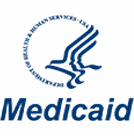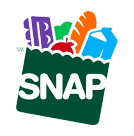Optimizing your phone is like giving it a fresh start. Over time, your smartphone tends to slow down, run out of space, or drain its batteries too quickly. This can be frustrating, especially when you rely on your device for much of your daily life.
Fortunately, with a few simple tweaks, you can boost your phone’s performance, extend battery life, and improve overall functionality.
This guide will help you optimize phone settings so it starts running smoothly again. By the end, your phone should be as good as a new device!
Why Your Android Phone Might Be Slow
Several factors can slow down your Android smartphone or tablet, making them sluggish and less responsive. Understanding these can help you target the right solutions so you can improve your device’s performance:
- Too many apps running in the background: Apps that continue running when you’re not using them can consume your phone’s resources. This can lead to slower performance as your device struggles to manage multiple tasks at once.
- Limited storage space: If your device’s storage is almost full, it can significantly decrease its speed. Android devices need free space to use as temporary memory while operating apps.
- Outdated software: Failing to update your Android operating system can leave your phone vulnerable to slowdowns. Updates often include optimizations and bug fixes that can boost speed.
- Battery issues: As batteries age, their ability to hold a charge diminishes, and so can your phone’s performance. A failing battery can lead to slower processing speeds as the phone tries to conserve power.
- Too many widgets and live wallpapers: While these features enhance your screen’s look, they can consume your phone’s resources, leading to slower response times.
By identifying these common culprits, you can take the right steps towards making your phone faster and more efficient.
Do I Need to Defrag My Android Phone?
If you research “how to boost my phone,” you’ll be surprised by how many results pop up. However, one method that will commonly come up but won’t be effective is defragmentation.
Defragmentation is the process of reorganizing the data on a hard drive so that files are stored in contiguous sections, improving access speed and efficiency. However, knowing how to defrag Android phones won’t be helpful because Android devices use flash memory, which differs from a traditional computer’s mechanical hard drive.
But can you defrag a phone? Sure, but we don’t recommend it. Attempts at a defrag for Android phones can reduce the lifespan of a device’s memory.
7 Ways to Optimize Your Phone for Better Android Phone Performance
For users looking at how to make Android faster without root, these tips are safe and effective and do not require modifying your phone’s operating system. So, if you want an Android performance boost, try these methods to optimize your phone:
1. Update Your Phone to the Latest Android Version
One of the best ways to take care of your smartphone and enhance its performance is to ensure it runs on the latest version of the Android operating system. Each update brings new features and essential improvements to make your phone run smoothly and securely. Here’s how to update it:
- Check for updates: Open your phone’s settings and scroll to ‘System,’ then tap ‘System update.’ Your phone will check for available updates.
- Connect to Wi-Fi: Downloading updates can use a lot of data, so connect to a Wi-Fi network to avoid using your data allowance.
- Charge your phone: Ensure your device is charged or charging to prevent it from turning off during the update process.
- Install the update: If an update is available, tap ‘Download and install.’ After the installation, your phone will restart and optimize with the new version.
2. Free Up Storage Space on Your Android Device
Freeing up storage space can significantly optimize Android systems and improve performance. Here’s a quick guide to clearing out unnecessary files:
- Uninstall unused apps: Go to ‘Settings,’ then ‘Apps.’ Review the list and uninstall any third-party apps that you haven’t used recently.
- Clear app cache: In the ‘Apps’ menu, tap on frequently used apps and select ‘Clear Cache’ to remove temporary data and files without affecting your data.
- Delete large files: Check your ‘Files’ app for large downloads, videos, or files that are taking up space, and delete any that you no longer need.
- Move photos and videos: To free up space on your device, consider transferring your photos and videos to a cloud service or an external storage device.
- Factory reset: Performing a factory reset on your mobile device is a drastic measure, but it is an effective way to increase performance if all else fails.
3. Disable Unused Apps
Note that some default apps affect device performance but can’t be deleted on a stock phone. However, you can turn off these unused apps to free up system resources without permanently deleting the apps or your data. This enhances your phone’s performance and prolongs its battery life. Here’s how to do it:
- Go to Settings: Navigate to your phone’s settings and look for ‘Apps’ or ‘Applications.’
- Find the unused apps: As you scroll, identify any applications you haven’t opened in months.
- Disable them: Select the app and hit ‘Disable’ or ‘Turn off.’ This action stops the app from running in the background and conserves resources.
4. Optimize System Animation Speed
Speeding up the system animation speed on your Android phone is a clever trick to enhance its responsiveness. This setting controls how quickly animations transition on your device’s screen – from opening apps to switching between pages. Optimizing these speeds can improve performance and make your phone feel faster and smoother.
To adjust the animation speed, you must access the Developer Options in your device’s Settings menu. If Developer Options isn’t visible, you can enable it by tapping the ‘Build Number’ under ‘About Phone’ several times until it says you are now a developer.
Once enabled, scroll to the animation settings: Window animation scale, Transition animation scale, and Animator duration scale. You can reduce these scales to speed up animations or turn them off completely for maximum speed.
5. Use Lite Versions of Apps
To enhance your Android phone’s performance, consider switching to lite versions of your favorite apps. Lite apps are streamlined versions designed to use less storage and fewer system resources. For instance, replacing Facebook Messenger with Messenger Lite can boost your device’s speed and extend itsbattery life.
Start by identifying apps you frequently use and check if there’s a lite version available in the app store. Popular apps like Facebook, Twitter, and Skype offer these slimmed-down alternatives. Replace the full versions with these lite versions to free up space and improve efficiency.
6. Manage Background Processes
Background processes are the operations and activities apps perform even when you’re not actively using them. These can consume valuable CPU resources and drain battery life, leading to slower overall performance.
Here’s how you can optimize phone processes to keep your Android running efficiently:
- Review running apps: Go to your phone’s settings and find the ‘Apps’ or ‘Applications’ section. From there, you can see which apps are active in the background.
- Restrict background data: For apps that do not update in real-time, such as email or social media apps, restrict their background data usage. This setting can be found in the ‘Data usage’ section in your phone’s settings.
- Use battery optimization features: Modern Android devices have battery optimization settings that help limit how apps run in the background. Enabling this feature can help conserve battery power and free up resources.
- Force-stop unnecessary apps: If you notice an app running in the background that shouldn’t be, you can force-stop it via the app’s settings page. This is particularly useful for apps that tend to restart and run automatically.
7. Disable Battery-Draining Features
To optimize your Android device for better performance, especially in mobile gaming, disabling features that drain your battery is crucial. Doing so speeds up your device and extends its battery life. Here are key settings to consider adjusting:
- Background app refresh: Turn this off to stop apps from updating themselves when you’re not using them. This reduces battery consumption significantly since apps won’t constantly run in the background.
- Location services: If not in use, disable GPS. Location tracking can drain your battery, especially if multiple apps frequently access your location data.
- Push notifications: Reduce the number of notifications you receive. Each notification can wake your device and light up your screen, which uses battery power. Consider turning off notifications for apps that send frequent, non-essential alerts.
- Auto-brightness: Instead of allowing your phone to adjust screen brightness based on ambient light automatically, set the brightness level manually. Lowering screen brightness can help conserve battery power.
Final Thoughts
Optimizing your Android phone involves a combination of managing apps, adjusting settings, remembering to reduce background processes manually, and being mindful of how features like screen brightness affect performance.
Implementing the strategies discussed can significantly enhance your phone’s efficiency. These steps will help improve battery life and speed and ensure that your device remains responsive and capable of handling whatever tasks you throw at it.
Regularly revisiting these settings can help maintain optimal performance and extend your phone’s lifespan.
Your phone’s performance isn’t the only thing you can optimize. Explore Lifeline qualifications with Assist Wireless to find out if you’re eligible for free service. Enroll now and optimize your mobile experience with affordable and reliable connectivity today!