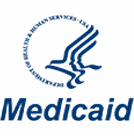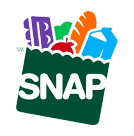In today’s world, you want to be able to communicate and make calls no matter where you are. But spotty cellular signals can make this difficult, especially in places where the signal is weak. This is where Wi-Fi calling comes in. It’s a game-changer that gives you another way to make and receive calls when the network lets you down.
This article provides a comprehensive overview of Wi-Fi calling, exploring all important questions. Keep reading to learn:
- What is Wi-Fi calling used for?
- How does it work?
- Does Wi-Fi calling cost money?
- How to turn it on
What Is WiFi Calling?
Wi-Fi calling (or data calling) allows you to make phone calls over a wireless network instead of using the cellular network. This can be particularly useful when a cellular signal is weak or unavailable, and you’re not having any luck getting better cellular data.
Essentially, it uses your internet connection to make a phone call, which still appears as a normal call on your phone and uses your regular phone number.
The technology behind Wi-Fi calling combines elements of traditional cell phone calling and VoIP services like Skype.
Unlike third-party VoIP services, Wi-Fi calling seamlessly integrates with your carrier, using your phone number and the carrier’s network to connect calls. So, even though the call is initiated via Wi-Fi, it can be handed off to the cellular network if you move out of Wi-Fi range. This allows for continuous communication without dropouts.
Most modern smartphones and carriers support Wi-Fi calling. Activating this feature usually involves entering your phone settings and enabling the Wi-Fi calling option. However, it’s important to check if your carrier supports Wi-Fi calling or whether any additional settings or updates are required.
How Does Wi-Fi Calling Work?
Wi-Fi calling works by routing your phone calls over a Wi-Fi connection rather than using the cellular network. Here’s a simple breakdown of how it works:
- Voice Compression into Data Packets: When you initiate a call, your voice is converted into data packets. In traditional cellular calling, these packets are transmitted over cellular networks. However, with Wi-Fi calling, these packets travel over the internet.
- Use of Internet Protocol Networks: The technology behind Wi-Fi calling is based on a protocol known as Generic Access Network (GAN). This allows these data packets to be sent to your mobile network provider via the Internet instead of cellular towers.
- Integration with Carrier Systems: Unlike VoIP services like Skype or WhatsApp, which require both parties to use the app, Wi-Fi calling uses your regular phone number and is integrated into your carrier’s services. This means calls made via Wi-Fi appear no different from regular calls on your device and the recipient’s phone.
- Automatic Switching: If your Wi-Fi connection drops or becomes unstable during a call, Wi-Fi calling can automatically switch to a cellular network if your device supports this feature, ensuring continuous communication without dropping the call.
- Carrier and Device Compatibility: Both your carrier and phone must support Wi-Fi calling. Most modern smartphones and carriers now support this feature. You should be able to enable it directly from your Apple or Android device phone settings.
Wi-Fi calling helps you stay connected in areas with poor cellular reception and reduces your device’s battery drain. It’s a power-efficient option since it doesn’t need to search for a cellular signal constantly.
How Much Does Wi-Fi Calling Cost?
Are Wi-Fi calls free? Wi-Fi calling typically does not incur additional charges beyond your regular phone plan costs. Most carriers treat Wi-Fi calls as regular calls, meaning they work with your monthly plan and do not use your cellular data plan allowance. However, if you make international or premium calls, these may be billed according to your plan’s rates.
For example, Verizon does not charge extra for Wi-Fi calls to US numbers, and calls back to the US are free even when you are abroad. However, calls to other countries while abroad are charged according to international rates or pay-as-you-go if you don’t have an international plan.
Similarly, AT&T includes Wi-Fi calling in its service at no additional cost, showing that no special app is needed and that the feature works automatically when connected to Wi-Fi.
While Wi-Fi calling is typically included in your service without extra fees, we recommend checking your carrier’s specific policies and rates for international calls.
Is Wi-Fi Calling Safe?
Data calling is generally considered safe due to the encryption protocols used by mobile carriers to secure voice data transmitted over the internet. These protocols are similar to those used in secure internet connections, making it difficult for unauthorized users to intercept or hack into your calls.
However, the security of Wi-Fi calling can depend on your Wi-Fi network. To prevent unauthorized access, using secure Wi-Fi networks with robust authentication protocols like WPA2 encryption is crucial.
Recent security vulnerabilities identified in certain Exynos modems in some smartphones highlight potential risks. These vulnerabilities could allow hackers to exploit the Wi-Fi calling feature to take control of devices remotely. Luckily, patches and updates are consistently released to address these security issues. This is why keeping your device’s software up to date is essential to protect your smartphone against such threats.
When Should I Have Wi-Fi Calling On?
Turn on Wi-Fi calling whenever you’re in an area with poor cellular reception but can access a stable Wi-Fi network. It’s especially handy in buildings with thick walls, basements, rural areas, or any location where your cellular signal is weak or inconsistent. Not to mention, using Wi-Fi calling can help reduce your mobile data usage, potentially saving on your cellular plan costs.
The Pros and Cons of Wi-Fi Calling
While it’s a great alternative when your mobile carrier just isn’t cutting it, there are both advantages and disadvantages of Wi-Fi calling:
Pros
- Better Coverage: Wi-Fi calling is great for areas with poor cellular reception. Wi-Fi calling keeps you connected if you’re in a building with spotty service, like a basement or a remote location.
- No Extra Cost: Most carriers offer Wi-Fi calling without additional charges. It uses your existing voice plan, so there are no extra fees for making calls as long as you’re connected to Wi-Fi.
- Seamless Usage: It’s easy to use. Once set up, your phone automatically switches to Wi-Fi calling when the cellular signal is weak. You don’t need to do anything special to start a Wi-Fi call.
- Improved Battery Life: Wi-Fi calling can save your phone’s battery life because it doesn’t require as much power as a cellular signal.
Cons
- Dependent on Internet Quality: Wi-Fi calling is only as good as your internet connection. If the Wi-Fi is slow or unstable, your call quality suffers, which can lead to dropped calls or poor audio quality.
- Not Universal: Not all smartphones and carriers support Wi-Fi calling. You’ll need to check whether your phone and plan support it.
- Security Risks: While generally secure, Wi-Fi calling can be vulnerable on unsecured or public Wi-Fi networks. To avoid cyber security risks, it’s safer to use a secure, private Wi-Fi network.
- Limited in Emergencies: For emergency calls, Wi-Fi calling might not provide accurate location data to emergency responders. If you’re using Wi-Fi calling, providing your location verbally during an emergency call is crucial.
How to Turn on Wi-Fi Calling
Turning on Wi-Fi Calling is straightforward and can be done in a few simple steps on iPhone and Android devices. Here’s how to enable Wi-Fi calling on an Apple or Android device:
For iPhone:
- Open the “Settings” app.
- Go to “Phone” and then to “Wi-Fi Calling.”
- Enable the “Wi-Fi Calling on This iPhone” toggle. At this stage, you might need to confirm your address for emergency services.
- After enabling, you’ll see a Wi-Fi indicator next to your carrier’s name in the status bar, confirming that Wi-Fi Calling is active.
For Android:
- Open the “Settings” app.
- Depending on your phone, you might need to go to “Connections” or directly find “Wi-Fi Calling” under other settings like “Network & Internet” or “Phone.”
- Enable the Wi-Fi Calling option. You may need to enter or confirm your address for emergency services.
Remember, the specific steps can vary slightly depending on your device model and operating system version. If you need help, you can always check with your service provider or look for device-specific instructions on their website. However, you should be able to use Wi-Fi calling in most newer Android and iOS devices.
Final Thoughts
Wi-Fi calling offers a compelling solution for overcoming cellular network limitations. It provides a reliable and often clearer calling experience, especially in areas with weak signal strength.
While there are some drawbacks, such as dependence on a strong Wi-Fi connection and data usage considerations, the benefits often outweigh them.
If you frequently encounter poor cellular reception or travel internationally, enabling Wi-Fi calling on your smartphone can significantly enhance your calling experience.
Looking for affordable and reliable cellular service? Partner with Assist Wireless, and our team will help you determine whether you meet the Lifeline qualifications for free service. Enroll now!