Check Balance & Refill
Customer Service Hours
Mon-Fri | 10am-6pm CT
Sat & Sun | Closed
You’ve got questions. We’ve got answers!
If your Assist Wireless Lifeline device is lost of stolen, here are some steps you can take to obtain a replacement and keep your free cell phone service:
Yes. Please reach out to our support team at (855) 392-7747 for Lifeline device assistance to submit a request to temporarily suspend your account before you get your Lifeline phone upgrade. You will have 30 days to add a new device to your account before service will be disconnected.
Assist Wireless is not responsible for, nor will we refund any lost, stolen, misused, or damaged phones, accessories or Assist Wireless Top Up purchases. Assist Wireless does not accept returns or provide refunds of any Assist Wireless Top-up purchases unless it is determined Assist Wireless did not perform the duty of Service. All purchases of Assist Wireless Top Ups are final and non- refundable regardless of who uses or possesses the subscriber’s wireless phone after airtime is purchased, and regardless of whether the wireless phone is used with the subscriber’s consent or knowledge.
Wireless handsets purchased directly from or received from Assist Wireless may be returned for a full refund, issued only via check, within 7 days of receipt. A subscriber must return the complete handset as received at the time of activation, in the same condition as when it was received.
For more details on returns and refunds please see the Assist Wireless Refunds, Returns, or Lost Equipment Policy Refunds section in our Terms & Conditions.
If your Assist Wireless Lifeline device is broken or damaged, here are some steps you can take to obtain a replacement:
If your device is defective, it may be covered under your phone’s warranty. Please review your device’s warranty for additional information regarding a replacement or repair. You can also reach out to your Lifeline service provider to learn more about the return policy, warranty for specific issues, and the potential charges you may need to pay to get your cell phone replaced.
Assist Wireless partners with Guard Assure to offer our customers device protection plans. Visit one of our locations to add protection to your device with Guard Assure. Terms & Conditions may apply.
If you are experiencing issues with your data or difficulty accessing the internet, we first recommend checking your data balance. You can do so by:
If you are out of data you can purchase more using the above methods.
If you have data available but still are unable to gain internet access, we recommend trying the following steps:
If you are experiencing issues making calls from your device, you should first check your minute balance by logging into your online account or dialing 611 from your Lifeline device. If you are out of minutes it will prompt you to refill.
Sprint customers who have minutes available can try the following troubleshooting steps:
If you do not have internet access and the issue is also preventing you from connecting to 611, you can contact customer service to help you troubleshoot.
If you are experiencing issues with your messaging from your service provider, we first recommend checking your text and/or data balance(s). Please note that data is required for sending picture (MMS) messages.
You can check your balances by:
If you are out of text and/or data you can obtain a refill by more using any of the above methods. If you would like to send a picture message but do not have data available, please connect to the nearest wifi (available at many fast food and coffee chains).
If you have text available but still are unable to send and/or receive texts, we recommend trying the following steps:
If you are experiencing an issue related to registering for an online account, please check to make sure you are entering all information as it is requested at registration. If you are receiving an error message, please report it to customer service for further assistance.
To view your Lifeline plan details, login to your online account. Your Plan Description will be under “Plan & Account Info”, found underneath your talk, text, data balances.

Due to sharing many of the same eligibility requirements those currently enrolled in the lifeline program may qualify for The Affordable Connectivity Program (ACP) also.
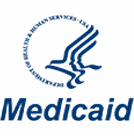
Program Approval Letter, Benefit Statement, or Verification of Coverage Letter, should contain the following basic information:
OR
Eligibility Screenshot or printout from an online portal or website tool, should contain the following basic information:

Pension Grant Letter, should contain the following basic information:

FPHA award letter, should contain the following basic information:

Approval Letter or Benefit Statement issued by the SSA, or on SSA letterhead.
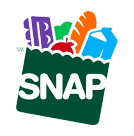
Program Approval Letter, Benefit Statement, or Verification of Coverage Letter, should contain the following basic information:
OR
Eligibility Screenshot or printout from an online portal or website tool, should contain the following basic information: