Check Balance & Refill
Customer Service Hours
Mon-Fri | 10am-6pm CT
Sat & Sun | Closed
We value our customers and we are happy to answer your questions. Here are answers to some common questions about having an account with Assist Wireless.
Your billing due date corresponds with your Assist Wireless service date. You can access your account information by logging in to your online account at any time. You can find this information in the “Plan & Account Info” section, located beneath your talk, text, and data balances.
We offer many convenient ways to pay your bill:
If you are unsure whether a payment was successful, or need help making a payment, please contact our customer service team. You can reach customer service at 1-855-392-7747, available Monday through Friday, 10 AM to 6 PM PT. We are happy to help you resolve any issues you may have with managing your billing & payments. You can also view your account balance by dialing 611 from your Lifeline device or through the Assist Wireless Customer Portal.
A negative balance indicates that you have a credit on your account! Credits build on accounts that qualify for any of our promotions such as the Payment Match Promo, which matches bill payments with account credit. You may also receive rewards such as for your birthday, service anniversary, or successful Recertification.
Account Credits may be used for monthly bill payments or to purchase additional top-ups such as talk, text or data. If the account credit was for a device prepayment promotion, the credit may only be used for monthly bill payments.
If you are experiencing issues with your data or difficulty accessing the internet, we first recommend checking your data balance. You can do so by:
If you are out of data you can purchase more using the above methods.
If you have data available but still are unable to gain internet access, we recommend trying the following steps:
Your usage will reload monthly on the day of the month you began your service with us. For example, if you enrolled in service with Assist Wireless on November 1, your allotted talk/text/data will reload on December 1.
Your minute, text and data balances are displayed on the main page of the Assist Wireless portal or online account. You are also able to get this information by dialing 611 from your Assist Wireless device.
You can purchase additional voice minutes, text or data through our Online Account Portal or by dialing 611 from your device.
For issues with adding talk/text/data, visit a retail location or call our customer support team at 1-855-392-7747, available Monday through Friday, 10 AM to 6 PM PT.
To view your Lifeline plan details, login to your online account. Your Plan Description will be posted under “Plan & Account Info”, found underneath your talk, text, data balances.
Yes! All messages sent to you by Assist Wireless are free of charge and will not count against your text balance.
Text messages are the easiest way for us to communicate to our customers when changes happen or promotions are going on.All messages sent to you by Assist Wireless are free of charge.
Please note that some account related SMS are necessary to alert you of important information related to your account status, recertification, or your plan details and cannot be opted out of.
We do understand if you would like to receive less text messages from us by opting out of non-essential or promotional messages. Customers may opt out at any time by replying “STOP” to these messages. Customers who opt out of promotional messages will not be alerted of new device offers or promotions.
If you are experiencing issues making calls from your device, you should first check your minute balance by logging into your online account or dialing 611 from your Lifeline device. If you are out of minutes it will prompt you to refill.
Sprint customers who have minutes available you can try the following troubleshooting steps:
If you do not have internet access and the issue is also preventing you from connecting to 611, you can contact customer service to help you troubleshoot.
If you are experiencing issues with your messaging, we first recommend checking your text and/or data balance(s). Please note that data is required for sending picture (MMS) messages.
You can check your balances by:
If you are out of text and/or data you can obtain a refill by more using any of the above methods. If you would like to send a picture message but do not have data available, please connect to the nearest wifi (available at many fast food and coffee chains).
If you have text available but still are unable to send and/or receive texts, we recommend trying the following steps:
Our talk/text plans are truly UNLIMITED! Because Lifeline plans are built similarly to prepaid plans we cannot build unlimited plans to function in the traditional way. Because of this, we offer courtesy refills so you can continue to use all of the talk/text/data you need!
For more information, please read the Assist Wireless Terms & Conditions.
You can reset your password by following the “forgot my password” link under the login fields. You will then be prompted on how to reset your password to access your account.
You can login to your account from any device, but you will need to validate some account information and verify your email address to access your account online.
If you are experiencing an issue related to registering for an online account, please check to make sure you are entering all information as it is requested at registration. If you are receiving an error message, please report it to customer service for further assistance.
To view your Lifeline plan details, login to your online account. Your Plan Description will be under “Plan & Account Info”, found underneath your talk, text, data balances.

Due to sharing many of the same eligibility requirements those currently enrolled in the lifeline program may qualify for The Affordable Connectivity Program (ACP) also.
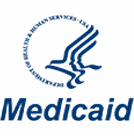
Program Approval Letter, Benefit Statement, or Verification of Coverage Letter, should contain the following basic information:
OR
Eligibility Screenshot or printout from an online portal or website tool, should contain the following basic information:

Pension Grant Letter, should contain the following basic information:

FPHA award letter, should contain the following basic information:

Approval Letter or Benefit Statement issued by the SSA, or on SSA letterhead.
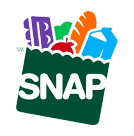
Program Approval Letter, Benefit Statement, or Verification of Coverage Letter, should contain the following basic information:
OR
Eligibility Screenshot or printout from an online portal or website tool, should contain the following basic information: